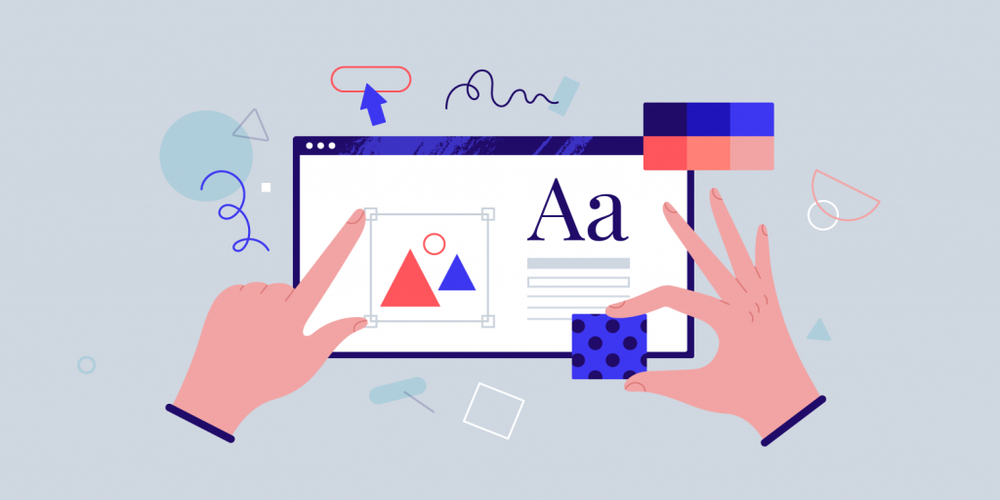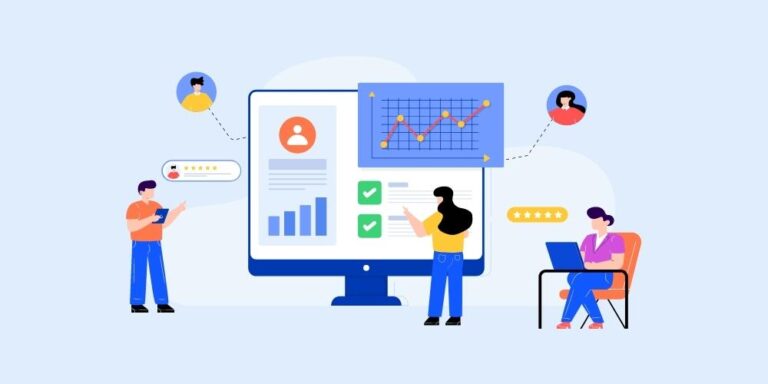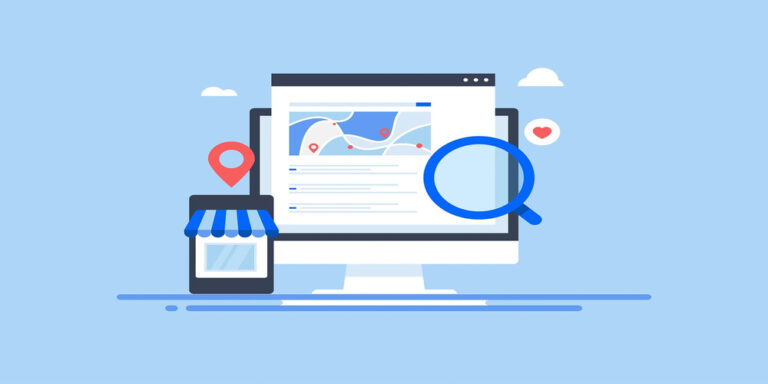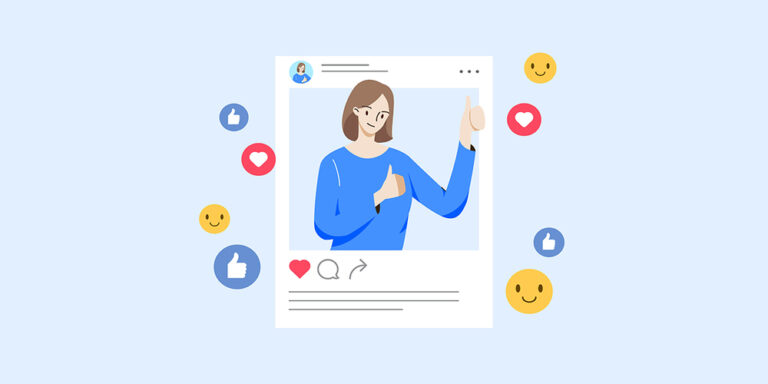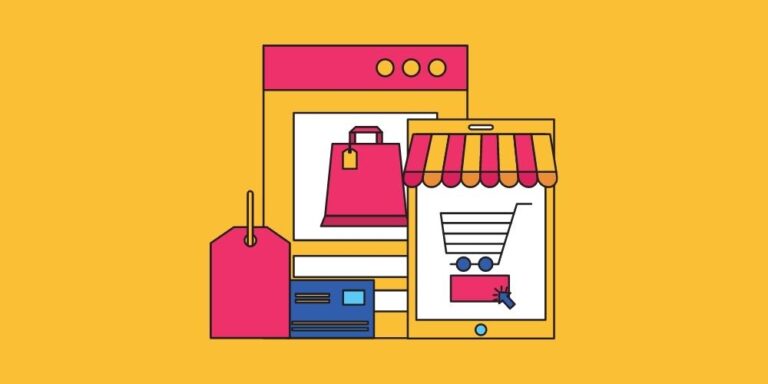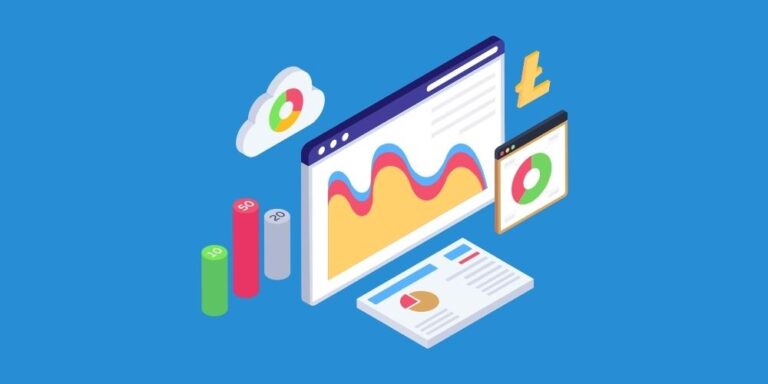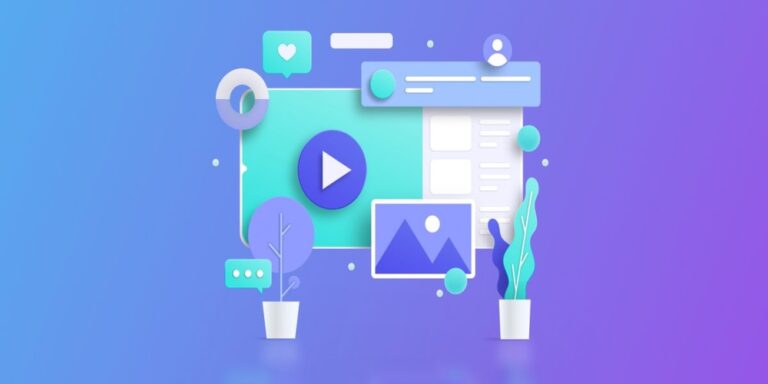How to Design Photo Without Photoshop
Do you know that there are many ways to design a photo? Today I will tell you a simple way how to design photo without Photoshop.
You may have heard of Photoshop, but it is by no means the only photo editing tool out there. There are many alternatives that allow you to create professional-looking images in a fraction of the time. When it comes to photo editing, everyone has their own preferences. Yes, I have too. Today I will share some secret methods of how to design photo without photoshop.
What is the Importance of Design in Photography?
Design is an important part of photography. There is a lot of importance to design in photography. A well-designed photograph can help improve the overall look and feel of your images, as well as, increase their sales potential. Before we get deep into our article, let’s see some of the major importance of designing in photography:
- Can help to attract more attention to your photos.
- Make your photos look more polished and professional.
- It can help to create a cohesive look for your photos, which will make them look more unified and organized.
What is the Best Free Alternative to Photoshop?
We all have our favorites, but what if you are looking for a free alternative to Photoshop? Or perhaps you don’t have the budget to buy it outright. In that case, I can give you a good recommendation of photoshop’s alternative. Guess what I am talking about! If you are a designer, then you might have heard of it before. Yes, it’s not other than Canva.
Canva – A Photoshop Alternative
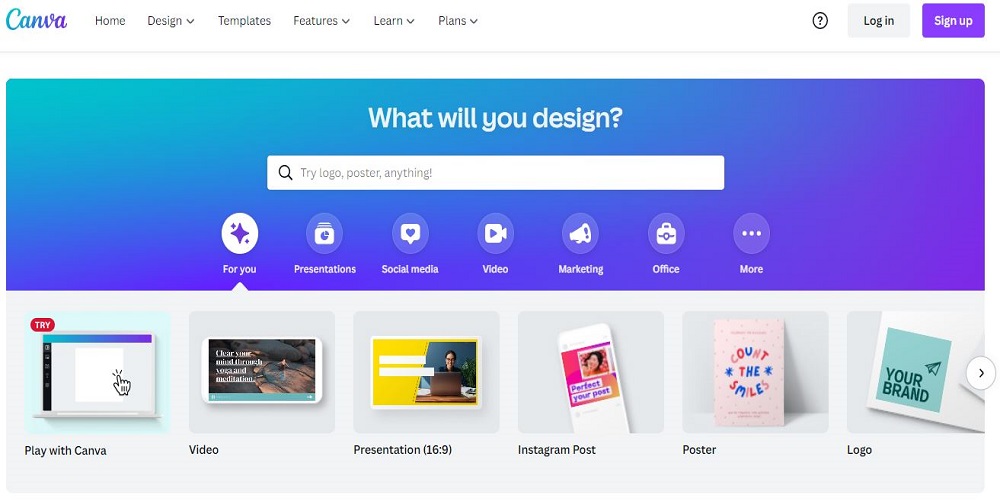
We all know how powerful Photoshop is. But Canva, an online photo editing tool, is a web app that allows you to do some of the amazing things that you can do with Photoshop. However, it has the same simple and easy-to-use features that make it a popular tool for all of us who want to edit our photos. But more than that, Canva is a great example of how technology can be used to improve people’s lives and make them easier.
How Canva work?
It’s simple! Simply upload your pictures, select the effects you want and then download them as png or jpg files. There are tons of designers and illustrators who use this website to create professional work for different kinds of projects. You can use the templates and designs that are available, or you can create your own. You can also add photos, videos, and other content to your site. Later on, I will discuss all its features, but before that learn about why, I recommend this tool to everybody.
Why do I Personally Recommend this Tool to People?
I love Canva because it is a great resource for creating social media graphics and advertising, but I think its greatest strength is the fact that you can make an account on the website and have access to hundreds of thousands of stock images. While most websites use stock images, they’re often copyrighted, making them difficult to use. It allows you to easily create beautiful images, posters, and presentations. With Canva, you can create a professional-looking portfolio or presentation in minutes. Trust me, after using this tool. You will love it forever.
Is Canva Easier than Photoshop?
This is a common question that I get asked all the time. So to answer this, let me first explain what Photoshop is and how it works.
Photoshop was created by Thomas and John Knoll as a graphics editing tool that helps designers to create pictures or illustrations. It has become one of the most popular graphic design tool used today for creating icons, logos, brochures, business cards, banners, and more.
Canva is an online tool that lets you make beautiful images from photos you have uploaded on your computer or taken with your phone camera. You can also use Canva to edit existing images, like changing the color of an image or adding text to them.
When it’s come to which one is easier to use, then I would say it depends. For some, Canva is easier. And I am one of those people. I just love this tool. To make it more clear, read the below part, try it once, and then decide for yourself.
How to Design Photo Without Photoshop in 2023
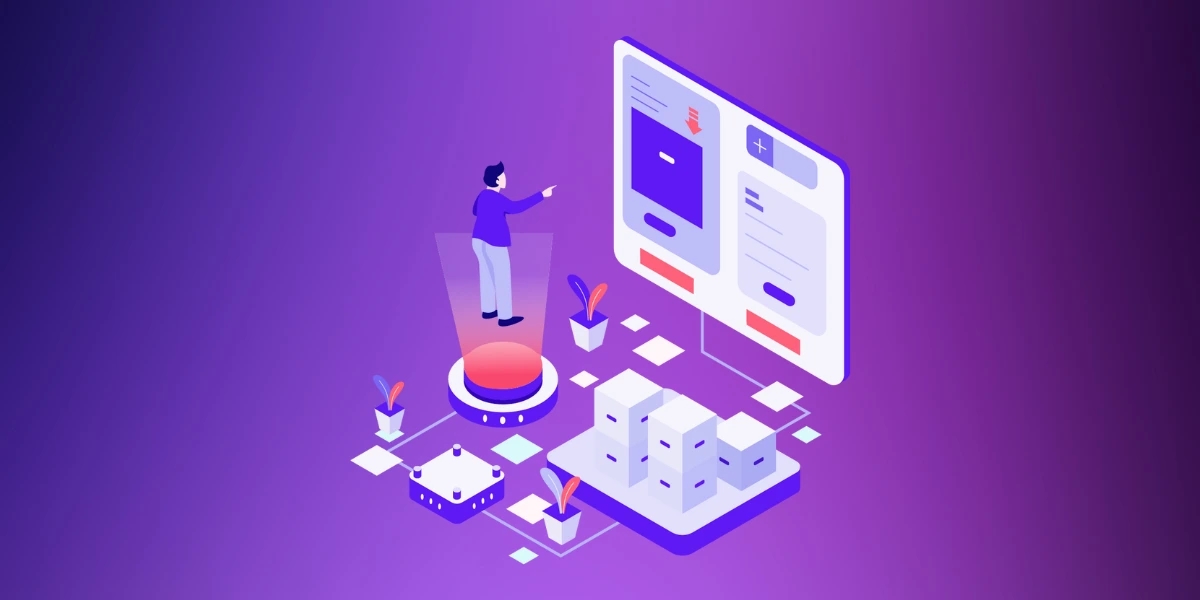
Whether you’re new to Canva or have used it for a while, chances are you’ve encountered the dreaded task of editing photos. The tool is incredibly versatile and allows users to create amazing graphics from scratch or modify existing images in numerous ways. Here’s how you can design a photo by Canva without Photoshop.
You can create photo designs by using Canva, which is a free online tool that allows you to easily create stunning graphics. It has an extensive library of templates for photos and designs.
The site provides many different tools for designing your own images like Instagram, Facebook cover photos, flyers, posters, and more. You can also make changes to the color, fonts, and size of the template itself. It’s easy to use as well!
- To design a photo by Canva, you will need to create an account and sign in.
- From there, you can select the photos that you want to use and start editing them. You can add text, filters, and effects to make your photos look their best.
- You can also create custom templates to make designing your photos easier. These templates include things like photo collages, social media posts, and more.
- When you are finished editing your photo, click on the “Save” button at the top of the page to save it to your account or send it off for printing or web usage. Or download it and use it anywhere.
10 Most Powerful Features of Canva in 2023
Canva is one of the most popular and efficient graphic design tools for creating a variety of social media images. It has become a favorite tool among designers because it allows you to create professional-looking images, but in less time than ever before. However, here are the 10 most powerful features of Canva that will help you create amazing designs in no time.
1| Unlimited Access to 300,000 Free Photos and Illustrations
Canva is a great online platform for creating designs, logos, and graphics. It offers users access to millions of free photos and illustrations that can be used in their projects.
To get unlimited access to these free photos and illustrations, you need to sign up for a Canva pro account. Once you have signed up, you will be able to access all the resources that are available in the pro account. This includes:
- 300,000 free photos and illustrations.
- The ability to create professional designs using these resources.
- The ability to sell your designs online through different marketplace.
2| Magical Resizing Tools to Recreate Designs in Various Sizes.
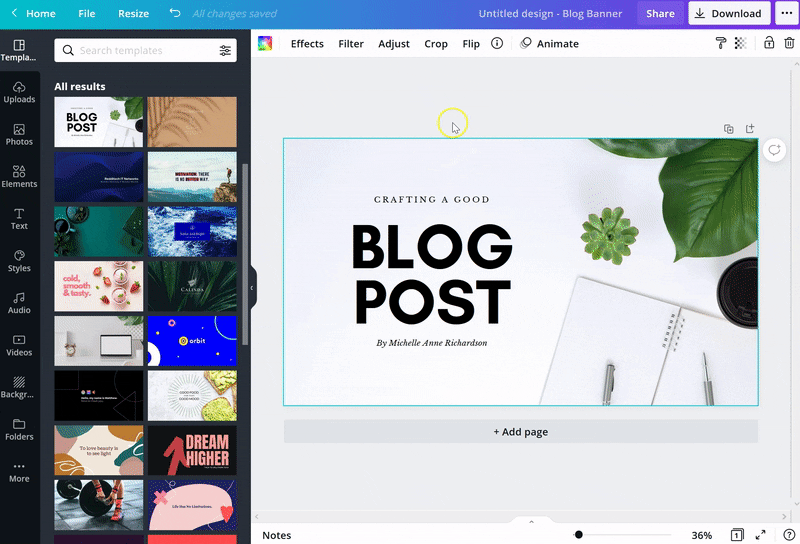
Magic resize features of Canva let us replicate designs in different sizes. This is an excellent feature because it makes it easy to find the right size for a design and reduces the amount of time that is needed to resize a design. Some benefits of this feature:
- High-Quality Images: Your images will be of high quality thanks to the use of compression algorithms.
- Easy Photo Editing: Easily edit colors, contrast, brightness, and more.
- Plenty of Templates and Designs: There are a variety of templates and designs to choose from, so you can find the right one for your project.
3| Brand Kit Consistency Between Designs in the Collection
The Brand Kit Consistency between designs in the collection is important to create a consistent design and brand identity. In fact, it’s even more important than just keeping all of your elements looking the same because a strong visual identity can really help you stand out from the competition.
The most effective way to make sure that all of your designs are looking great together is by using Canva to match colors and shades so that everything works together. This feature makes Canva more effective to its users.
4| The Most Effective Pre-designed Templates and Resources
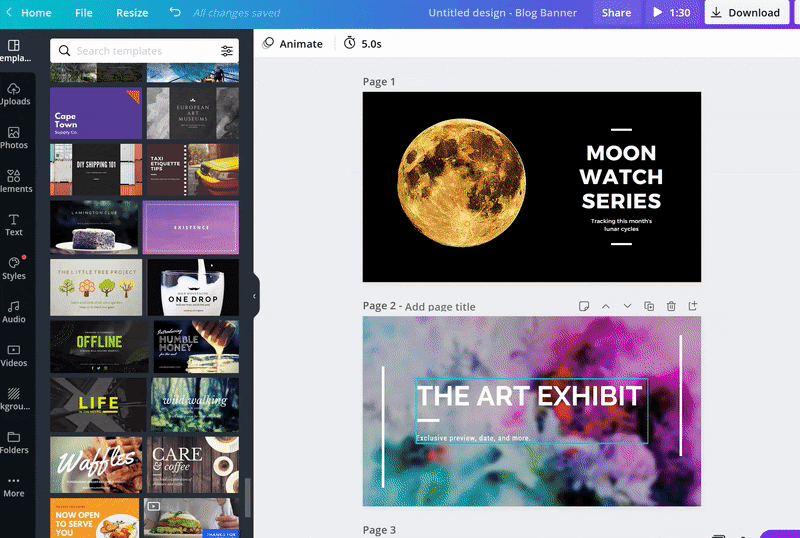
Canva is a great platform for creating quality content with ease. They have templates and assets available to help you create your content.
They also offer premium templates that are perfect for marketing your business. With Canva, you can create marketing materials like posters, flyers, logos, banners, and more in no time! I highly recommend using their tools because they work amazingly well with all of the platforms mentioned above! Also note that their site has other helpful tools such as Video Creation & Design which allows you to easily create videos on almost any topic using your favorite tool.
The best part about Canva is that you can choose from hundreds of different templates and assets that are available on the platform. There are different types of stock footage in Canva. Such as:
- Backgrounds type
- 3D Elements type
- Abstractions
- Motion Graphics & Visual Effects type
All these types of stock footage can be used in various video projects, including corporate videos, YouTube videos, TV commercials, wedding and event videos, and more.
5| Text Animations will Help Your Writing Flow more Easily.
Text animations are an excellent way to spice up your content and make it more interesting.
For example, let’s say you want to explain the advantages of using a specific product. You can create a simple text animation showing how your audience will benefit from using that product. For example, if you want to use color-coded buttons in order to show which colors correspond with each other, you can create an animated text button using Canva.
This will help users easily grasp the information presented on your website or blog and make it easier for them to understand what you’re trying to say.
6| Animated Visuals that Appear Instantly
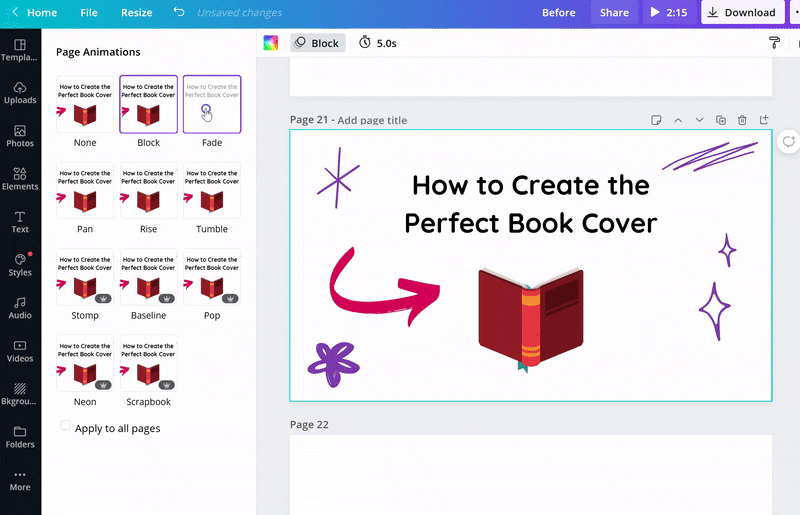
Canva is a fantastic tool that can help you create beautiful presentations and infographics.
Instant animation of images is a great feature by Canva that allows you to quickly and easily create animated images. This can be helpful for creating social media posts, web graphics, and more. Some benefits of using Instant animation of images include:
- It is easy to use.
- You can create high-quality animations quickly and easily.
- It is versatile and can be used for a variety of purposes.
- Can be used for marketing purposes, such as creating videos or infographics that explain your product or service in a more engaging way.
So, What next? Well, there’s still a long way to go. There are many more features below to discover.
7| Edit Your PDFs and Turn Them into Web Designs.
Canva is a simple tool that allows you to edit your PDFs and turn them into beautiful designs. It has many templates available, and there are also thousands of users on the platform who can help you with this process.
Choose Import PDF from the Create a design menu in the upper-right corner of your Canva site. Drag and drop your file on your homepage if you’d choose to do so. Converting your PDF to a Canva image is the next step.
8| Communicate and Work Together with Your Teammates
You can collaborate with your team members to design the same thing in a group. This is an excellent way to save time and money while still ensuring that your designs are high quality. You can also use this feature to get feedback on your designs from others before you submit them to the market. There are many benefits of communicating and working together with your teammates. These benefits include:
- Increased productivity.
- Improved communication.
- Better teamwork.
- Improved collaboration.
9| Transparent Images are Ideal for Creating Dreamy Designs.
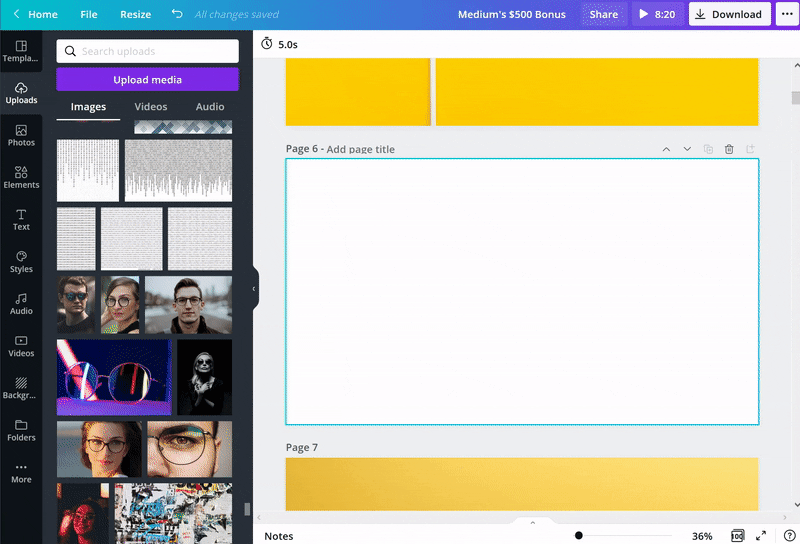
The only thing that can improve the look of your images is a transparent background. It’s like adding another layer to your image, making it appear more dreamy and ethereal. And guess what, Canva has image background removal feature too! They add a touch of mystery to your imagery and give your images an ethereal quality that’s difficult to achieve with other image effects.
In order to use this effect, first, you need to create a new file in Canva or upload one from your computer. Then select the design tab on the left-hand side of the screen. Select Effects > Transparent Image from the dropdown menu. You can then change the transparency of each layer individually and apply additional effects such as Drop Shadow, Blur, and Glow.
10| Schedule to Social Media: Manage Directly From Canva
If you’re like me, your social media schedule can be a bit overwhelming. You want to respond to all the comments and likes, but there’s just not enough time in the day.
The social media scheduling features of Canva can help you set up different posts for different times of the day, week, or month. It’s easy to make new posts when you have more time, and it gives you a visual guide on how many times each post should be shared or reposted throughout the week. You can get more blog traffic or leads by sharing more social post.
My friend started out with Instagram and found her extremely busy during the weekend because she wanted to respond to every comment or “like” as soon as they were posted! After using an online tool such as Canva, she realized that by setting certain days off for posting on social media platforms, she could get much more done without overdoing it.
That’s not all. There are a bunch of features. To know more, create an account on Canva and start using its every feature by yourself. But wait! Not everything is free in Canva. To find out more about this, check out the below part.
Canva Plan & Pricing
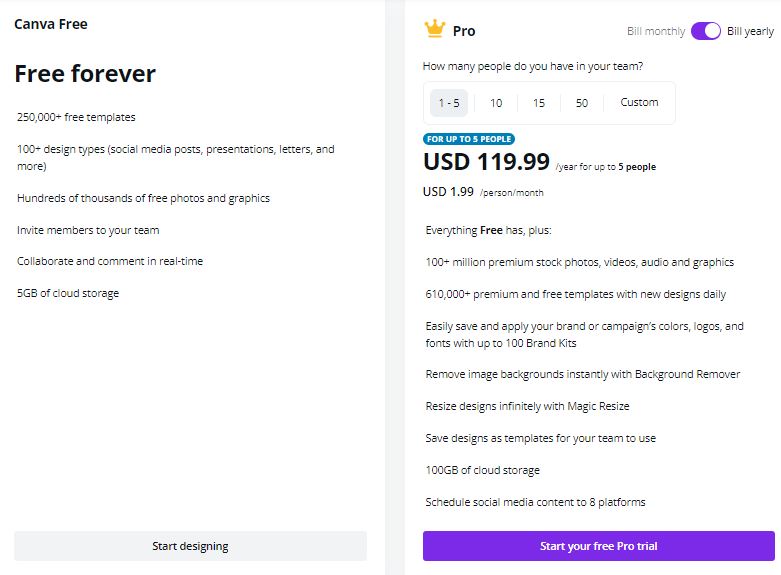
Canva pricing is based on a monthly or yearly subscription plan which allows you to create unlimited projects and access all of the tools and features that are available on the platform. However, yes, there is an enterprise plan. If you want more as an agency, then go for it.
Canva Free
- More than 250,000 free templates are available here
- More than a hundred different styles
- Images in the millions.
- Limited features
- In actual time, interact and remark.
- 5 GB of cloud storage space.
Canva Pro – ($199.99/Year)
- All feature of free plan.
- Design and Photo Folder Resize Magic in the Brand Kit Management.
- Transparent backdrops can be downloaded for your creations.
- Animations in Canva.
- Remove the photograph’s background.
- Also included in the Canva Pro plan is a large collection of photos.
- Infinite folders for all your artwork and many more.
Canva free vs. Canva pro – Which one will be Good for you?
You can use Canva to create awesome designs for your blog posts, websites, and social media pages.
The free version is enough for most of the people who are just starting out with their blogs or business, and they don’t need professional design tools like Photoshop or InDesign.
Canva Pro has all the tools that you need to design beautiful images, logos, banners, posters, and much more! If you’re looking for professional design services, then I would suggest you go with Canva Pro because it offers thousands of templates that help you create stunning designs in no time. You also get unlimited designs, so that’s a huge plus point! There are a few reasons why Canva Pro is better than the free version of Canva.
Features that are available in the pro version are more comprehensive and allow you to create more sophisticated designs.
The prices for templates and assets in the pro version are generally higher, which means that you will be able to produce higher-quality designs faster and with less effort.
Canva pro offers a wider range of customization options, which allows you to make your designs look exactly the way you want them to.
Finally, Canva pro also offers greater security and privacy features than the free version of Canva.
Final Thoughts
Most of the time, when we think about designing a photo, we use Photoshop. However, Photoshop is not the only tool that can help you achieve your goal. In this blog post, I have outlined a free and easy-to-use image editing online tool called Canva. This website is a great alternative to Photoshop because it has all the basic features that Photoshop has, but it’s not completely free. If you’re looking for How to Design Photo Without Photoshop, then try out Canva today.